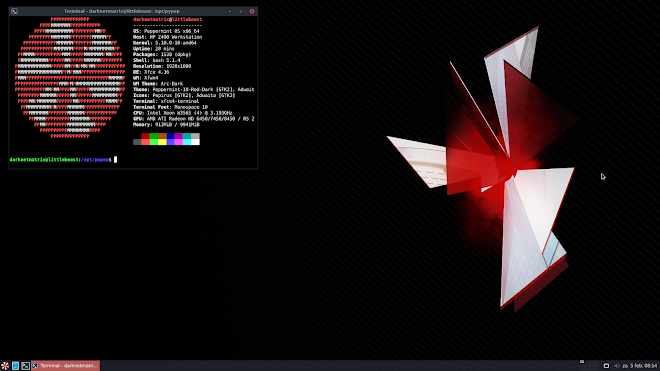How to Set RAM Cache in Firefox

Web browsers like Firefox store a number of commonly downloaded files on the computer in what's called a cache. Storing these files saves the browser from having to load them from the Web every time, making pages load faster. On most computers, the cache is located on the hard drive. While retrieving data from the hard drive is faster than pulling it off of the Internet, storing those files in memory instead is even faster. To get this benefit, you can set Firefox to use RAM as a cache instead of using the hard drive. 1 Open Firefox and type "about:config" (without quotes here and in subsequent commands) into the browser's address bar. The address bar is where the Web address or URL of the site you're visiting appears. 2 Type "browser.cache" into the Search field that appears under the address bar. This will make the browser look for characteristics of its cache settings that can be changed. 3 Find the entry entitled "browse